Microsoft has come out with a major upgrade to the Windows operating system with the recent release of Windows 11. Whether you use your PC for personal or business use, you need to answer the question, “should I upgrade?” This post will aim to tackle a few of the highlights of Windows 11 and some reasons why you should or shouldn’t upgrade.
Can I even upgrade?
Windows update should automatically indicate if you are eligible to upgrade. Now, if your computers are managed by a network administrator, your ability to upgrade your PC could be managed by them. Talk with your network administrator to learn if and when you can upgrade.
But if you manage your own PC, you can find out if it meets the hardware requirements by visiting Windows Checker and, click on the ‘Download PC Health Check App’.

If I Can Upgrade…
Microsoft will rollout the Windows 11 upgrade to Windows 10 PCs now through 2022. Not all PC’s will receive the upgrade notice at the same time. When you do receive the upgrade, you will see a notification in your Settings > Update & Security > Windows Update. That notification would look like this:
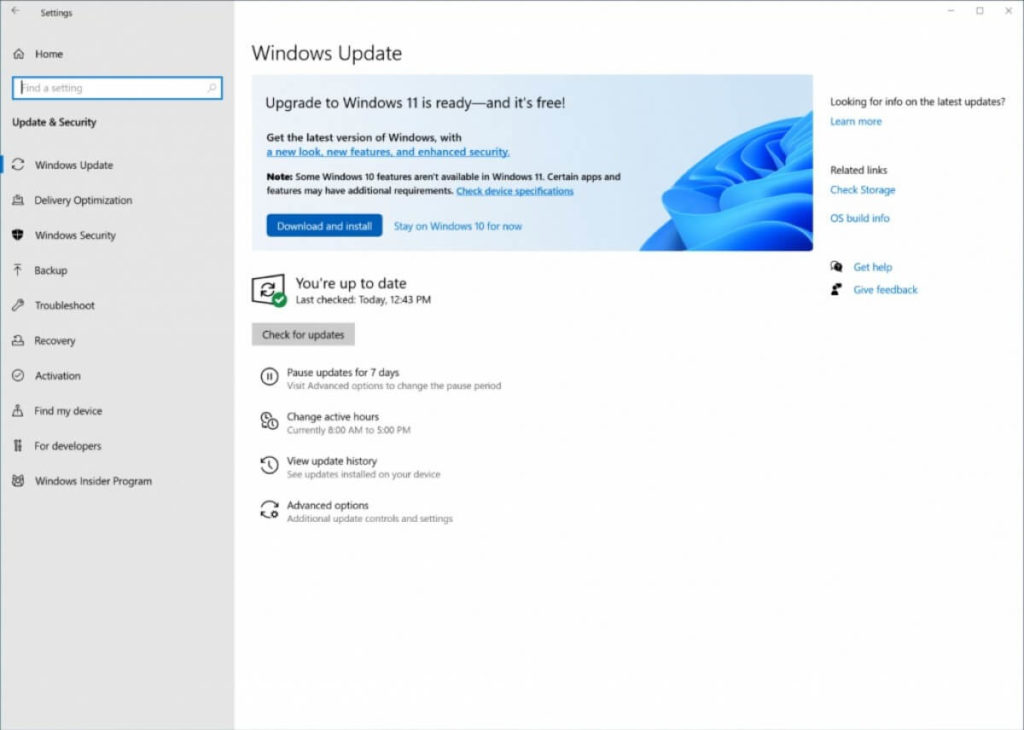
What’s new with Windows 11
A cleaner design, new sounds, and some new features highlight what is new with Windows 11. I downloaded and installed it this week, and here are some items I noticed that I think I will use.
Mac-like-look: First thing you will notice is the start menu/taskbar now has a centered location with a sleek design. When you click on the Start Menu, you will see the new interface:
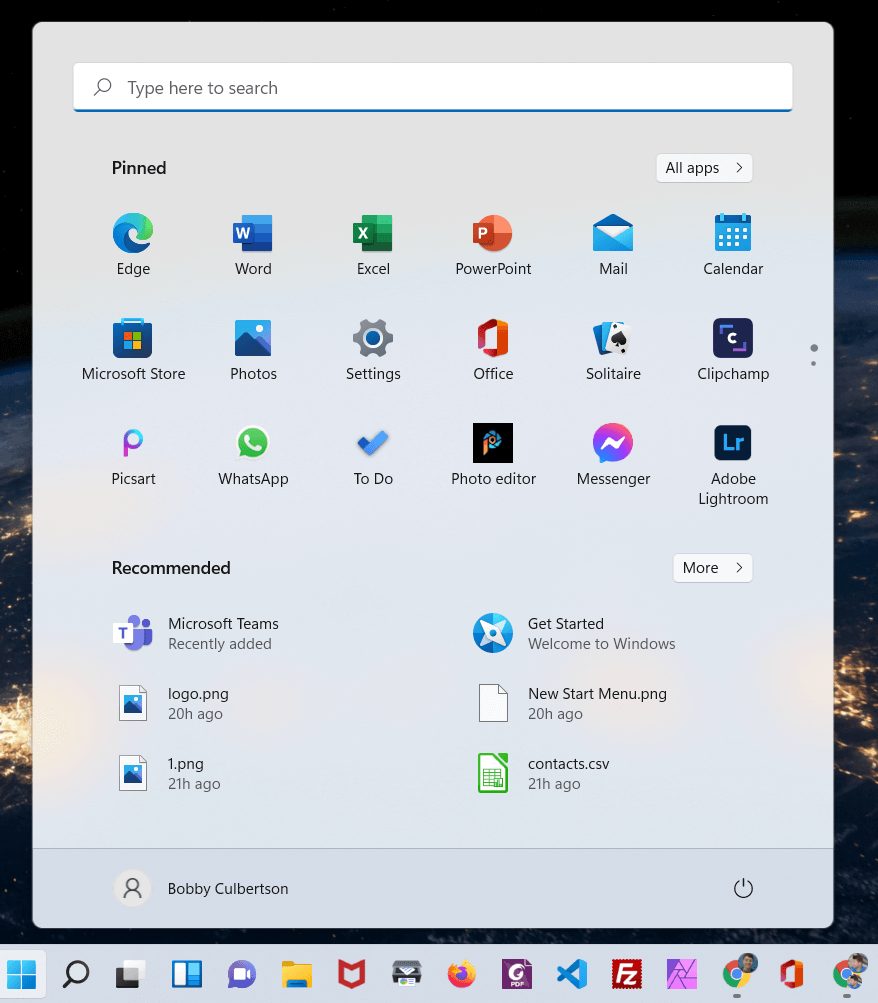
Snap layouts
Hovering over the maximize button on a window now gives you an option to snap the windows into a certain layout on the screen.
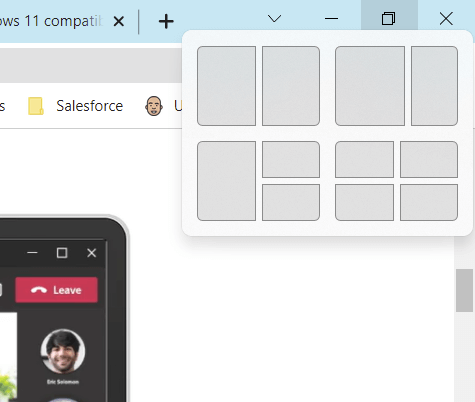
This will allow you to organize certain windows and see multiple screens at once.
Desktops
On the taskbar, you will see the black and white squares. Hovering over them shows you quick access to virtual desktops. If you find yourself having “work” and “personal” applications, one easy way to organize them would be to set them in different desktops.
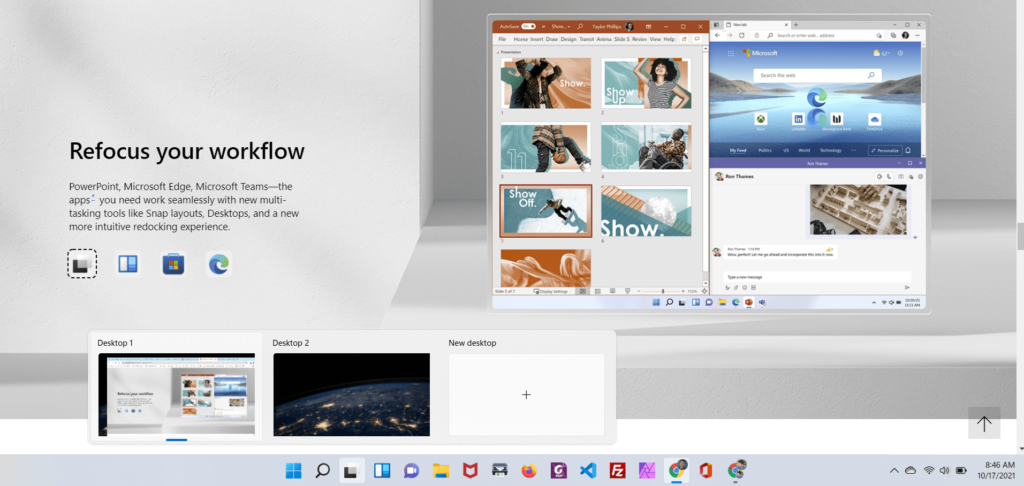
So, should I upgrade?
Short answer: yeah, probably. Typically if something has a major security feature that has been included, I recommend to upgrade as soon as possible to take advantage. This upgrade doesn’t, so they next criteria I consider is what is the likelihood it will “crash” my system. Windows upgrades go though extensive beta testing and multiple rollouts before being available to general public. In general I trust these upgrades when they become available. Does that mean you shouldn’t do a backup first? Always do a backup first so you can restore if necessary.
Windows 10 support will end October 14, 2025. So, if you don’t care about the new features, you can keep your Windows 10 for a few more years. But after 2025, you will need to upgrade to keep current with security and other patches.
If you have many computers in your fleet/business/network, it would make sense to come up with a rollout plan and strategy for all your major upgrades.
Personally, I like some of the new features. I know I will use the Snap Layouts feature to quickly split my screen with two different windows. I often will copy and paste or type from one document to another and the new layouts will make that faster for me. Also, I could see using the multiple desktops functionality to organize groupings of applications.
If you do upgrade, expect it to take at least 45 minutes. I have a pretty fast laptop with great internet speeds, and it took me a full 45 minutes to download and install.
More Resources
Check out these links for more information on Windows 11 with full feature lists and functionality
https://www.cnet.com/tech/computing/windows-11-all-best-features-in-microsofts-new-os-and-how-to-use-them/
https://www.cnet.com/tech/computing/windows-11-vs-windows-10-everything-microsoft-changed-in-the-new-os/